YouTube to Twitter Thread Bot
- Easy setup, zero coding, plug & play file
- Runs on autopilot using ChatGPT
- Fully customizable and adjustable

Bot setup guide
Includes a duplicatable bot template and an exact step-by-step setup guide to get the bot running.
Create an account by clicking here.
You can access the Bot by
Click here
and follow the instructions provided in the tutorial below.
Youtube Twitter Thread Bot v2

This scenario requires you to have a RapidAPI account (CLICK HERE) as well as to subscribe to this API (CLICK HERE). The API has a free tier so as long as you don’t make more than 17 API calls per day (500 per month) you won’t have to pay anything.
All necessary information for this API will be under the “Endpoints” tab.
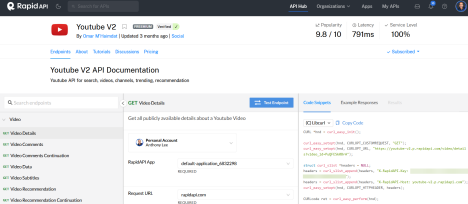
In the Scenario itself you will also need to input your channel ID
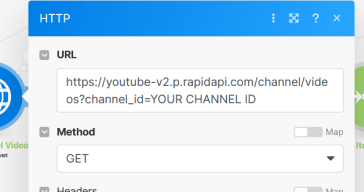
When you visit your Youtube channel, this string is in the URL.
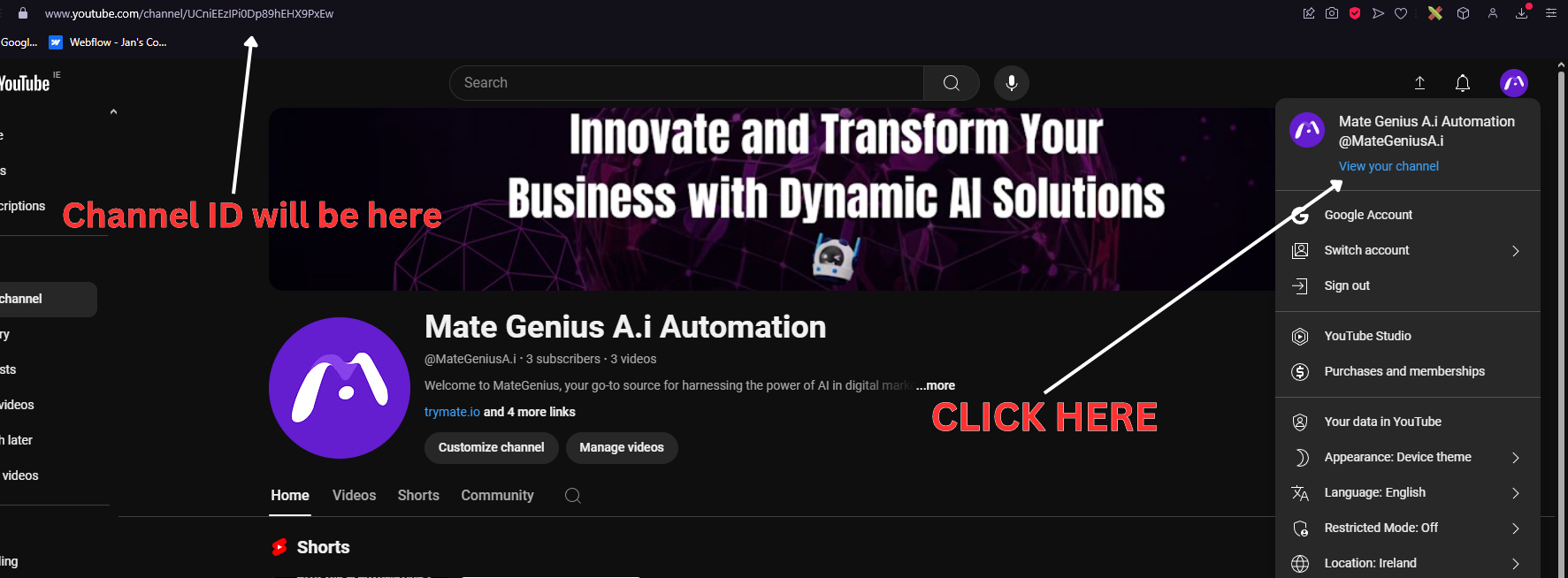
Next step is to gain access to the Twitter API (if you haven’t already).
Here’s how.
(First, here are Make’s instructions - CLICK HERE)
Login to the Twitter Developer Portal (CLICK HERE) just need to be logged into your Twitter Account.
Under Projects and Apps, you want to create a Project, and then an App. Make sure it is NOT a Standalone App, but is within the Project.
The steps should be pretty self-guided, but here is more assistance if you need it - CLICK HERE
Once you have an app within a project, you need to “set up” the app here -

App permissions are read and write. Type of app is web -

Set app info to this (everything else remains blank) -
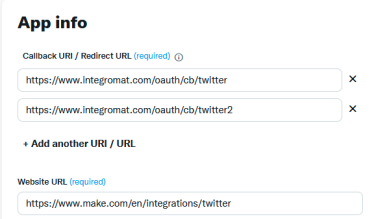
The reason you need two URI callback URLs is because you will be using BOTH the Twitter and Twitter legacy apps (v5 and v6).
“Legacy” is v5 and you use the Upload Media and Make an API call modules with that. The regular Twitter is v6 and you use Create a Tweet with that.
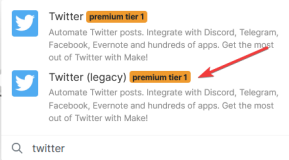
When you create a connection, you will need your API information for the v5 legacy module and your Client ID and Secret for v6 (so save them both). Click “show advanced settings” to get there.
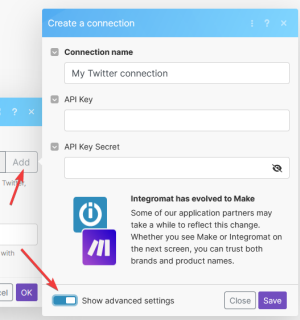
Why do we need a connection with both app versions?
Because this scenario tweets both text AND media. However, in order to tweet media, you need to upload it to Twitter first. Tweeting is a v6 module action. Uploading media is a v5 module action (as well as the api call that allows you to reply to tweets making threads possible).
Now everything else is already pre-input.
Now onto the flow. The first module is a Data Store module, which means you’ll need to create a data store. The reason is because the scenario is set up in such a way that the same video doesn’t get summarized multiple times. You should copy this scenario once you have it set up, and change the URL from ‘videos’ to ‘shorts’ and run both at the same time. Having both run simultaneously allows you to make videos or shorts and all your latest youtube content will be summarized and distributed across the channels of your choosing.

But first, you’ll need to create two Data Stores and new Data Structures (one for youtube videos and one for youtube shorts…if you make both types).
Navigate to Data Stores in the left hand menu on Make, then click to add a data store, and next to your new data store click to add a data structure.

Then, all you need is one field for Youtube Vids ID. Do this for the youtube vids data store and the youtube shorts data store (one field for each store).

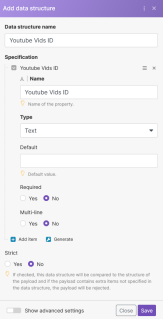
Once those are created, you can import the scenario. The first module is a Data Store module. Connect the appropriate Data Store with the corresponding key name.
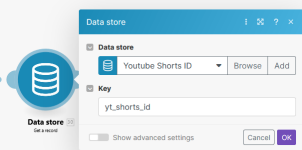
In the next module you’ll need to input your Channel ID and your API key for the RapidAPI API call.
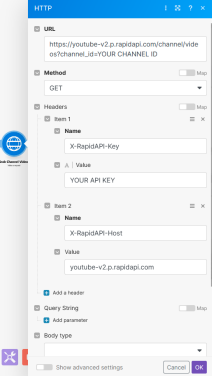
*IMPORTANT NOTE this api call is different for videos and shorts. The one depicted above for /channel/videos? will grab your latest VIDEOS but the api call for shorts is /channel/shorts? THIS is why there are two data stores, because you’ll need two scenarios each calling a different API endpoint to get both.
You’ll also need to input your API key in the transcription API call modules on both scenarios.
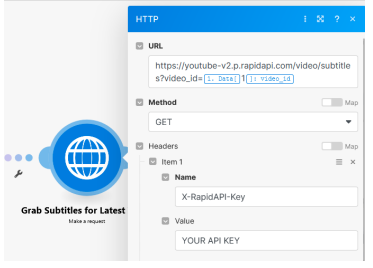
The next few modules grab the transcript and string all the lines together in a single block of text to be given to GPT.
Then GPT takes the transcript, summarizes it, and uses it to create a Twitter Thread for your page.
The last module saves the Youtube video ID to the Data Store so that it can check against it the next time the scenario runs
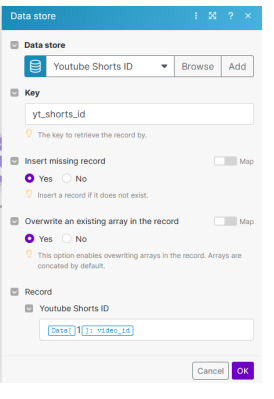
(this is handled in the filter between the API module and the sleep module) -
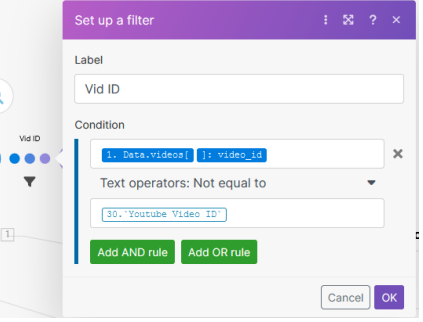
So, to create two separate scenarios; one for videos and one for shorts, you’ll simply duplicate this one (default set to SHORTS), you just need to change the API data store, API endpoint, and filter.
Everything else in the scenario is in place, though feel free to edit the GPT prompt to meet your needs.
Automate the bots effortlessly with our user-friendly platform and unlock the power of AI-driven efficiency in just a few simple steps!
To maximize the performance and engagement of this bot, it is crucial to tailor the ChatGPT prompts to your unique business context.
Don't miss out on the incredible opportunities that await - launch your bot now and experience the game-changing benefits of AI firsthand!
















