YouTube LinkedIn Bot
- Easy setup, zero coding, plug & play file
- Runs on autopilot using ChatGPT
- Fully customizable and adjustable

Bot setup guide
Includes a duplicatable bot template and an exact step-by-step setup guide to get the bot running.
Create an account by clicking here.
You can access the Bot by
Click here
and follow the instructions provided in the tutorial below.
Youtube LinkedIn Bot v2

This scenario requires you to have a RapidAPI account (https://rapidapi.com/hub) as well as to subscribe to this API (CLICK HERE). The API has a free tier so as long as you don’t make more than 17 API calls per day (500 per month) you won’t have to pay anything.
All necessary information for this API will be under the “Endpoints” tab.
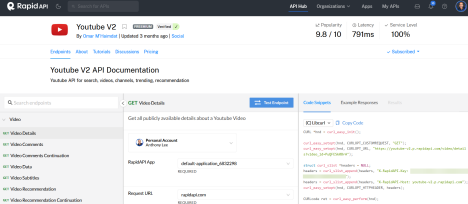
In the Scenario itself you will also need to input your channel ID
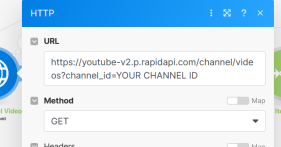
When you visit your Youtube channel, this string is in the URL.
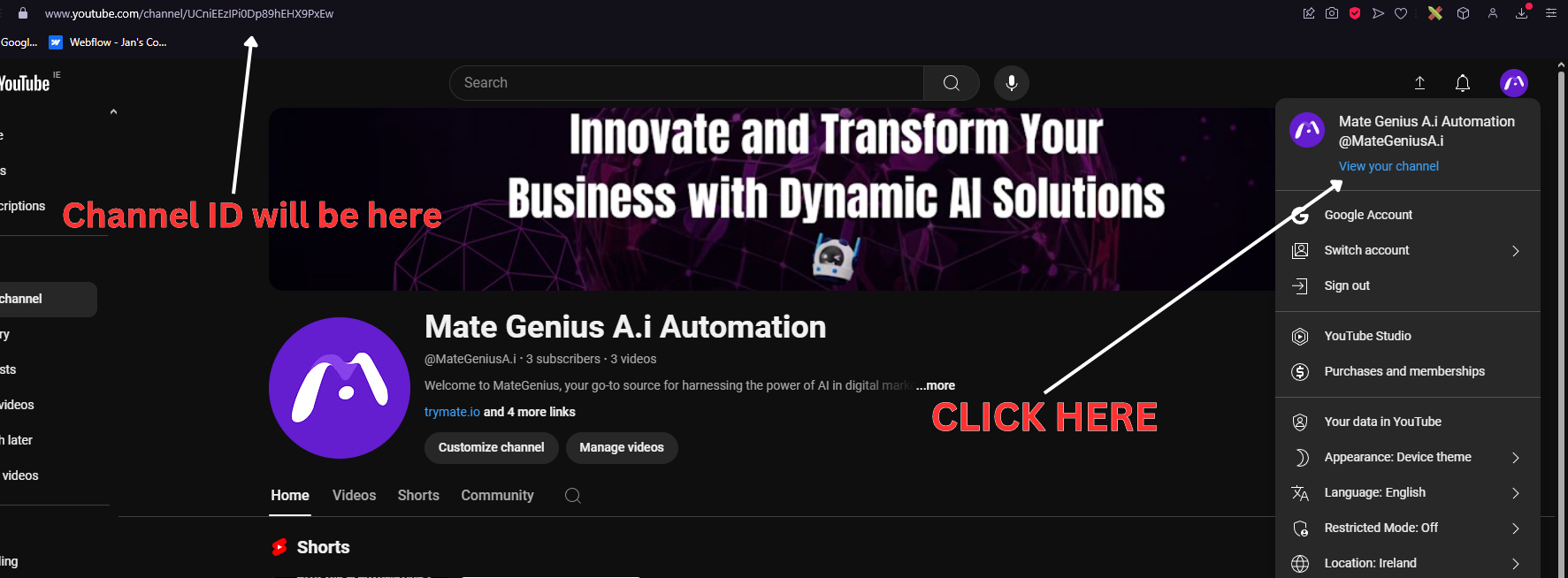
Now onto the flow. The first module is a Data Store module, which means you’ll need to create a data store. The reason is because the scenario is set up in such a way that the same video doesn’t get summarized multiple times. You should copy this scenario once you have it set up, and change the URL from ‘videos’ to ‘shorts’ and run both at the same time. Having both run simultaneously allows you to make videos or shorts and all your latest youtube content will be summarized and distributed across the channels of your choosing.

But first, you’ll need to create two Data Stores and new Data Structures (one for youtube videos and one for youtube shorts…if you make both types).
Navigate to Data Stores in the left hand menu on Make, then click to add a data store, and next to your new data store click to add a data structure.
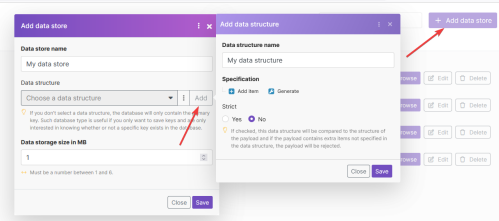
Then, all you need is one field for Youtube Vids ID. Do this for the youtube vids data store and the youtube shorts data store (one field for each store).

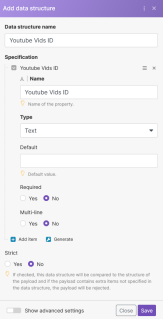
Once those are created, you can import the scenario. The first module is a Data Store module. Connect the appropriate Data Store with the corresponding key name.
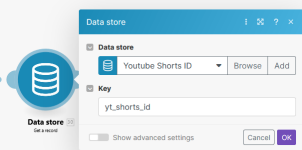
In the next module you’ll need to input your Channel ID and your API key for the RapidAPI API call.
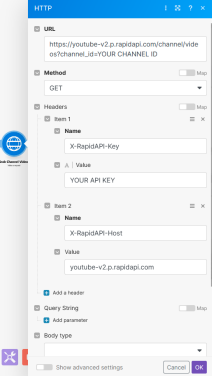
*IMPORTANT NOTE this api call is different for videos and shorts. The one depicted above for /channel/videos? will grab your latest VIDEOS but the api call for shorts is /channel/shorts? THIS is why there are two data stores, because you’ll need two scenarios each calling a different API endpoint to get both.
You’ll also need to input your API key in the transcription API call modules on both scenarios.
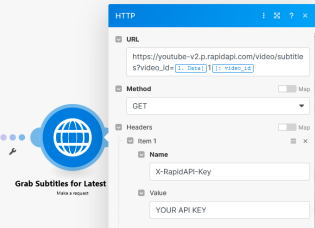
The next few modules grab the transcript and string all the lines together in a single block of text to be given to GPT.
Then GPT takes the transcript, summarizes it, and uses it to create a LinkedIn Post for your page.
The last module saves the Youtube video ID to the Data Store so that it can check against it the next time the scenario runs
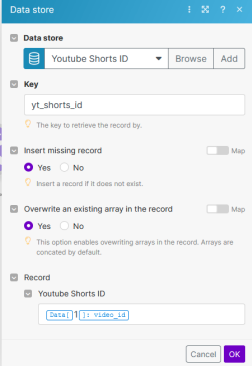
(this is handled in the filter between the API module and the sleep module) -

So, to create two separate scenarios; one for videos and one for shorts, you’ll simply duplicate this one (default set to SHORTS), you just need to change the API data store, API endpoint, and filter.
DON’T FORGET TO SET A TIME/FREQUENCY FOR THE SCENARIO TO RUN. Do this by clicking the clock on the very first (empty) module.
That’s it!
Automate the bots effortlessly with our user-friendly platform and unlock the power of AI-driven efficiency in just a few simple steps!
To maximize the performance and engagement of this bot, it is crucial to tailor the ChatGPT prompts to your unique business context.
Don't miss out on the incredible opportunities that await - launch your bot now and experience the game-changing benefits of AI firsthand!
















