YouTube Engagement Bot - Keyword Search
- Easy setup, zero coding, plug & play file
- Runs on autopilot using ChatGPT
- Fully customizable and adjustable

Bot setup guide
Includes a duplicatable bot template and an exact step-by-step setup guide to get the bot running.
Create an account by clicking here.
You can access the Bot by
Click here
and follow the instructions provided in the tutorial below.
This bot instructions contains Instructions for 2 bots please scroll down to the correct bot
**In addition to these instructions, also see the notes inside the blueprint itself (available after importing the scenario into Make and clicking the notepad icon on the bottom of the screen).
These scenarios requires a subscription to a third party tool. You will need a paid app from MSquare (CLICK HERE). The service is $20 per month OR a one-time lifetime subscription for $200.
You must fill out a form for the YouTube app, then it will be added to your Make account via API by MSquare. From there, you will receive detailed instructions on how to generate the Client ID and Secret needed to connect the app
When you have access to the app for YouTube, that will give you access to several modules, (full list here: CLICK HERE).
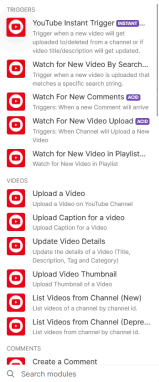
YouTube Engagement Bot KWSearch v2

The purpose of this module is to allow you to actively comment and engage on videos that come up from a keyword search.
The first module for the KWSearch engagement bot only requires a search string to be input:
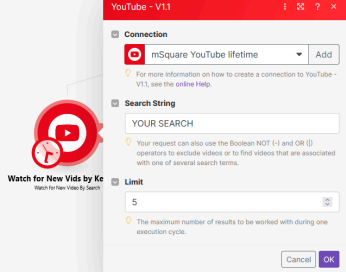
The next module (Grab Subtitles for Video) requires you to have a RapidAPI account (https://rapidapi.com/hub) as well as to subscribe to this API
(https://rapidapi.com/omarmhaimdat/api/youtube-v2/pricing). The API has a free tier so as long as you don’t make more than 17 API calls per day (500 per month) you won’t have to pay anything.
All necessary information for this API will be under the “Endpoints” tab.

Why use this API when the MSquare module offers this?
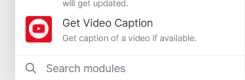
Because this is a premium add-on for $15 a month, and the RapidAPI API offers 500 FREE API calls per month.
And…just in case you use up too many API calls, here is a backup service that offers 3000 per month - https://rapidapi.com/benrhzala90/api/youtube-transcriptor
Anyway, for this next module you simply need to input your RapidAPI API key:
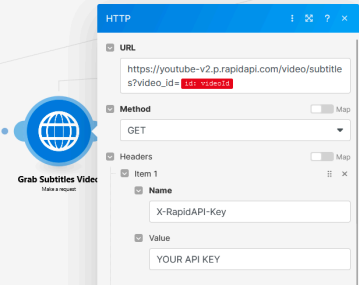
Lastly you’ll need to modify the GPT module prompts. Include information about your channel as well as your search criteria and some examples of your channel’s tone:
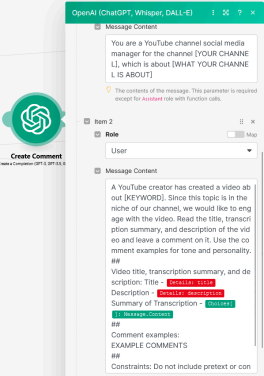
The final module will post your GPT generated comment.
YouTube Engagement Bot-Users v2

This scenario is identical to the previous one except that instead of searching by keyword it searches by username and it looks for videos posted by specific channels (influencers, brands, etc) to actively engage with their content.
The first module for the User engagement bot requires a channel ID:
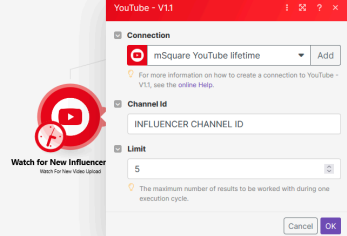
This ID can be found in your YouTube channel URL if you have not edited your channel name:

⇒ this is what you need.

⇒ (this won’t work).
If your channel ID isn’t in your URL, there are two ways to find it.
1. You can create a new scenario and use the module for Get Channel ID.
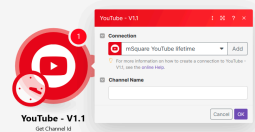
There is a slight problem with that method, however. It finds the channel with a search. Meaning, if the channel name is similar to other channel names, it will likely bring back more than one result.
The more reliable method is to
2. Right click on a channel and click to “view page source”
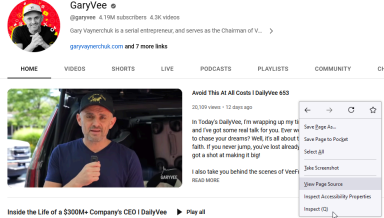
Then click Ctrl+F to FIND and search for “channelID”
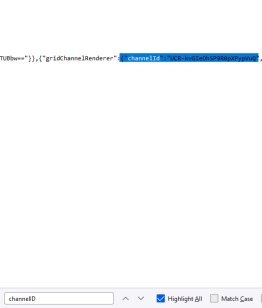
**IMPORTANT NOTE
YouTube usually makes this text invisible (or…white, against the white background). So it may be hard to find. Just copy the area where the text should be and paste it in a notepad. ALSO, YouTube had found a way to make your Ctrl+F find the text that is about
50 to 100 characters OFF from the actual channel ID. So, just know you’re going to find the LINE OF CODE that the channel ID is in. Then you’ll scroll until you see a blank spot.
Just like the previous scenario, this one requires a RapidAPI API call.
Just like the previous scenario this one also requires you to modify the GPT comment module with information about your channel and tone of voice.
Everything else works exactly like the previous scenario.
Automate the bots effortlessly with our user-friendly platform and unlock the power of AI-driven efficiency in just a few simple steps!
To maximize the performance and engagement of this bot, it is crucial to tailor the ChatGPT prompts to your unique business context.
Don't miss out on the incredible opportunities that await - launch your bot now and experience the game-changing benefits of AI firsthand!
















