Twitter Engagement Bot by Hashtag
- Easy setup, zero coding, plug & play file
- Runs on autopilot using ChatGPT
- Fully customizable and adjustable

Bot setup guide
Includes a duplicatable bot template and an exact step-by-step setup guide to get the bot running.
Create an account by clicking here.
You can access the Bot by
Click here
and follow the instructions provided in the tutorial below.
**PLEASE NOTE the Twitter Engagement Bots (not using RapidAPI) will not work unless you have the $100 per month Basic API access (or higher).
**PLEASE ALSO NOTE that I have added alternative versions that leverage APIs found on RapidAPI that are significantly less expensive (or free in most cases). (Update 7/2023).
Twitter Engagement Bot Username v2

First step is to gain access to the Twitter API (if you haven’t already).
Here’s how.
(First, here are Make’s instructions - CLICK HERE)
Login to the Twitter Developer Portal (CLICK HERE) just need to be logged into your Twitter Account.
Under Projects and Apps, you want to create a Project, and then an App. Make sure it is NOT a Standalone App, but is within the Project.
The steps should be pretty self-guided, but here is more assistance if you need it - CLICK HERE
Once you have an app within a project, you need to “set up” the app here -

App permissions are read and write. Type of app is web -

Set app info to this (everything else remains blank) -
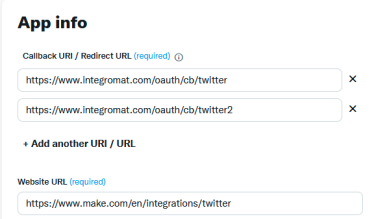
The reason you need two URI callback URLs is because you will be using BOTH the Twitter and Twitter legacy apps (v5 and v6).
“Legacy” is v5 and you use the Upload Media and Make an API call modules with that. The regular Twitter is v6 and you use Create a Tweet with that.
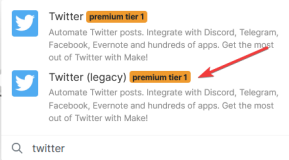
When you create a connection, you will need your API information for the v5 legacy module and your Client ID and Secret for v6 (so save them both). Click “show advanced settings” to get there.
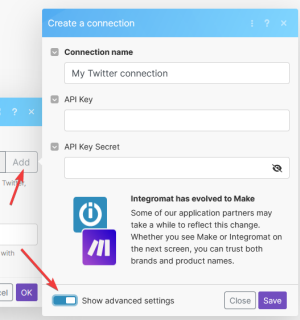
Once you have your Twitter connections in place, here’s how to set up the flow… First, be sure to indicate the user you wish to engage with.
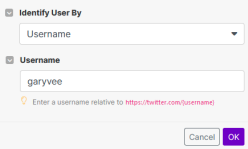
You can only search by one user at a time (but, if you wish to upgrade the scenario to be more advanced you can add a randomizer with several usernames OR consider using a router and engage with multiple users each scenario run).
The next module should grab their latest Tweet.
The next module is the GPT module. You’ll want to include example tweets so the AI can mimic your intended tone. Also, feel free to modify the prompt to suit your needs.

The next module is a JSON module that transforms the GPT output into JSON so that it can be used in the final API call module that utilizes Twitter’s API endpoint for “in_reply_to_” tweets.
Twitter Engagement Bot Hashtag v2

This scenario is identical to the previous one, with an exception; instead of searching for users, this scenario searches for tweets based on a keyword/hashtag.
You’ll need to input your keyword in the first module.
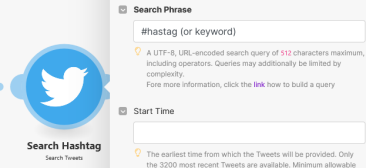
The lowest amount of tweets this module will pull is 10, so this will pull 10 tweets and then run the scenario for each.
Next, be sure to input example tweets or writing into the GPT prompt so that the AI mimics your tone in the tweet reply.
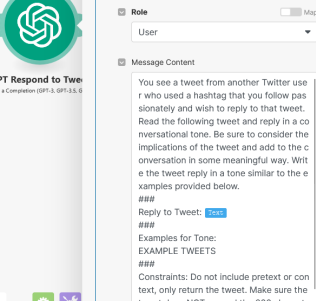
And that’s it. These scenarios are good to go.
ALTERNATIVE BLUEPRINTS
R-API Tweet Engagement by User v2

R-API Tweet Engagement by Hashtag v2

It is understandable if you don’t wish to subscribe to the $100 per month API. Thankfully, there is a Twitter API available on RapidAPI (CLICK HERE) that offers 200 free API calls per month, and then it jumps to 10k API calls per month for only $10.
You still have to set up an app, because you have to use your own API to POST to Twitter. But you can do that on the free plan.
The only difference here is, we are using the RapidAPI API to search for and get other user Tweet IDs (which you need if you want to comment on their tweets).
All you have to do is sign up for this API: CLICK HERE
The values are already pre-populated but you will need to input your API Key and then the user or hashtag/keyword you want to search.


Please note that you can just use a keyword, but if you wish to use a hashtag, you cannot input a ‘#’ symbol in the query value. Instead use %23 as depicted.
As with the other scenarios, you’ll need to modify the GPT prompt. The R-API Username GPT prompt also needs you to input the username you wish to search.
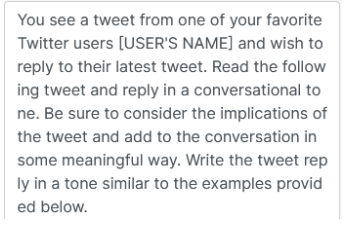
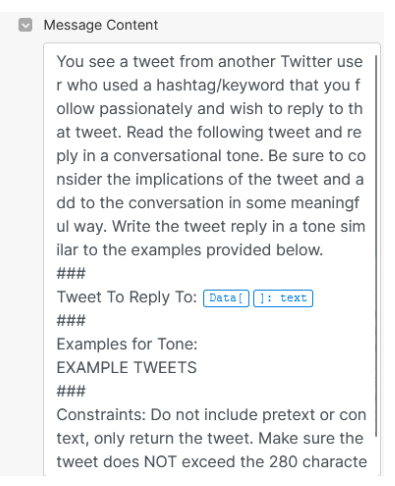
Other important notes. These scenarios only respond to the LATEST single tweet based on your search.You can grab multiple, but the scenario only responds to the latest one.
You can modify this, however.
The data point that pulls the tweet ID looks like this:
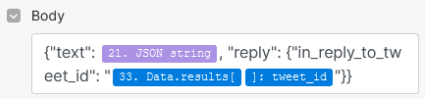
Putting no value between those brackets simply responds to the last and latest tweet. However, if you pull the last 10, then you can number the values in the brackets and respond to different tweets.
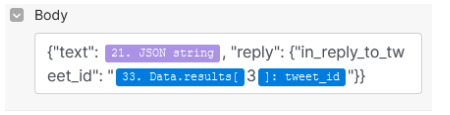
If you were to, as an example, add a Router and then have multiple Twitter API Call modules each reply to a different tweet, that would be one way to increase engagement in one scenario run, rather than only doing one at a time. But this is YOUR blueprint now. You can modify it however you like.
Don’t forget to click the clock icon and set the scenario on a schedule.
Automate the bots effortlessly with our user-friendly platform and unlock the power of AI-driven efficiency in just a few simple steps!
To maximize the performance and engagement of this bot, it is crucial to tailor the ChatGPT prompts to your unique business context.
Don't miss out on the incredible opportunities that await - launch your bot now and experience the game-changing benefits of AI firsthand!
















