Twitter AI Avatar Video v2 Bot
- Easy setup, zero coding, plug & play file
- Runs on autopilot using ChatGPT
- Fully customizable and adjustable
Bot setup guide
Includes a duplicatable bot template and an exact step-by-step setup guide to get the bot running.
Create an account by clicking here.
You can access the Bot by
Click here
and follow the instructions provided in the tutorial below.
Twitter AI Avatar Video v2

This bot is epic…but that’s because it is awesome. For starters, it utilizes the most advanced video avatar platform around right now. However this requires some expense. This scenario requires a subscription to HeyGen ( CLICK HERE )
For HeyGen API access you’ll have to get the Enterprise Plan. For HeyGen API access you’ll have to get the Enterprise Plan. Minimum commitment for enterprise is $8,000 per year (equals just under $670 per month).
Aside from HeyGen you’ll also need a Cloud Convert account to compress the video output (don’t worry, this one is free ⇒ CLICK HERE).

After signing up you’ll need to integrate your account with Make, as it has a native app. And…of course…an OpenAI account for access to GPT.
Now let’s dive into the flow.
First, you’ll want to click the clock icon and set how often this scenario runs. If you go with the lowest HeyGen tier, you get roughly 15 minutes of video per month. The output is typically between 60 and 90 seconds, which is 2 to 3 credits. This means, you could safely run this scenario two to three times per week.
Next, the first module is the topic rotator.
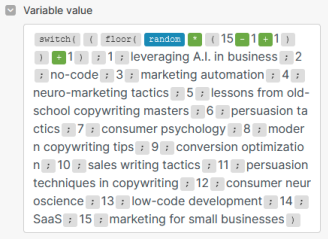
The default is currently these awesome topics, but you’ll need to replace those with your own.
Then is the GPT “Script Writer” which writes the words for the “teleprompter”...this writes the text the video will speak.
The next few modules make the HeyGen API call, wait a bit (10 minutes), then fetch the finished URL.
In the Create and Fetch API call modules, you’ll need to input your HeyGen API key…
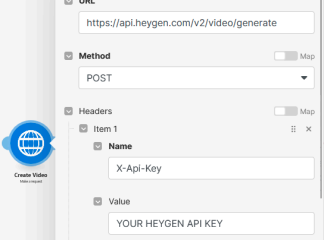
ALSO…you need to input your avatar id and voice id in the Create Video module…
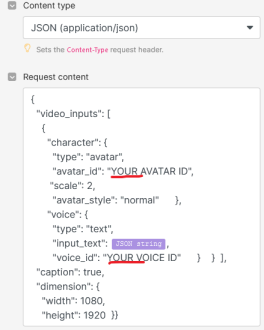
Where do you get that information from? The two, extra, unconnected modules are API calls to list that information.

Simply connect them, then right click and run them each once. Then you’ll get the information you need in the return data (you must have created your avatar before doing this).
Also…regarding the avatar ID. It is NOT the first ID shown. You must go to avatars, and then avatar states, and the correct id will be there…

Voice ID does not have this problem…

After Cloud Convert compresses the video next GPT writes a Tweet (caption.
Feel free to modify the prompts to suit your needs (providing Twitter tweet examples would likely help it adopt your tone more).
Finally, the last modules upload your video to Twitter and then post the video and caption to your Twitter account.
To do this, however, you need to connect the Twitter API.
Here’s how…
First step is to gain access to the Twitter API (if you haven’t already).
Here’s how.
(First, here are Make’s instructions - CLICK HERE)
Login to the Twitter Developer Portal (CLICK HERE) just need to be logged into your Twitter Account.
Under Projects and Apps, you want to create a Project, and then an App. Make sure it is NOT a Standalone App, but is within the Project.
The steps should be pretty self-guided, but here is more assistance if you need it - CLICK HERE
Once you have an app within a project, you need to “set up” the app here -

App permissions are read and write. Type of app is web -
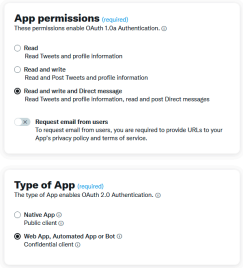
Set app info to this (everything else remains blank) -
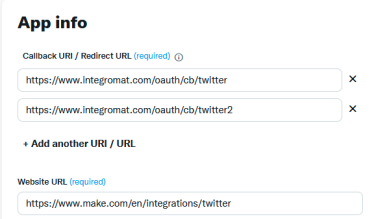
The reason you need two URI callback URLs is because you will be using BOTH the Twitter and Twitter legacy apps (v5 and v6).
“Legacy” is v5 and you use the Upload Media and Make an API call modules with that. The regular Twitter is v6 and you use Create a Tweet with that.
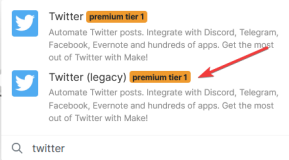
When you create a connection, you will need your API information for the v5 legacy module and your Client ID and Secret for v6 (so save them both). Click “show advanced settings” to get there.
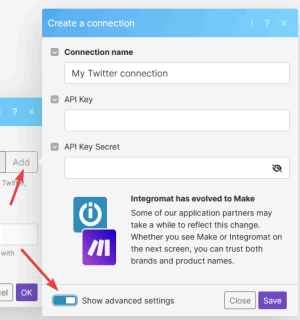
And that’s everything for this flow.
*NOTE If you do not have the budget for HeyGen, you can find a less expensive service (perhaps like D-ID that does talking images…but these do NOT look realistic at all). All you have to do is remove the HeyGen API calls and replace them with API calls to another service.
Twitter AI Avatar Video from Form v2

This scenario is identical to the previous one…with only one exception. It doesn’t have a topic rotator, but instead has a form input. The scenario also doesn’t run on a schedule since it has a form trigger. Basically, you create a Jotform form, input context for the video into the form, and that will trigger the flow and the data will be passed to the A.I.
Here’s how you set that up. It requires a (free) Jotform account (CLICK HERE). Once you have a Jotform account, you can create a form (it’s really easy).
Just create a form with a short text input or long text (depending on how much details you want to give the A.I. vs how much you want it to create on its own)...
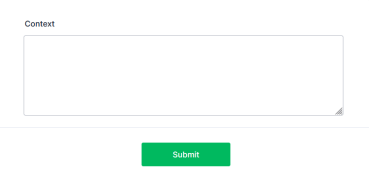
Once you have the form, then you need to connect it to your scenario.
You do this by clicking Add, and then Make will create a webhook. Simply name your webhook and then tell it which form you want it connected to and that’s it.
*PROTIP, you need to run the Jotform module first before any output can be used as a variable in other modules. So, disconnect Jotform from all other modules and then click run. Then fill out your form (go to the Publish page and just open it in a new window) and click Submit. This will trigger the module. Then when you reconnect it, you’ll see your answers as variables.
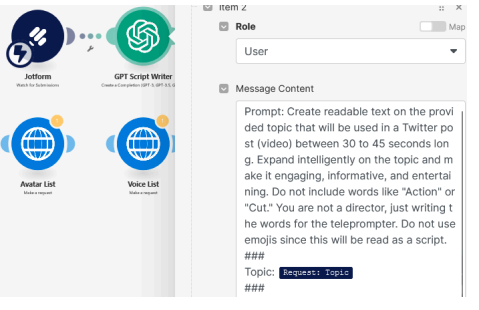
That’s it. Enjoy your realistic A.I. Avatar creating videos for you automatically.
Automate the bots effortlessly with our user-friendly platform and unlock the power of AI-driven efficiency in just a few simple steps!
To maximize the performance and engagement of this bot, it is crucial to tailor the ChatGPT prompts to your unique business context.
Don't miss out on the incredible opportunities that await - launch your bot now and experience the game-changing benefits of AI firsthand!
















