Twitter Topic Bot v2
- Easy setup, zero coding, plug & play file
- Runs on autopilot using ChatGPT
- Fully customizable and adjustable

Bot setup guide
Includes a duplicatable bot template and an exact step-by-step setup guide to get the bot running.
Create an account by clicking here.
You can access the Bot by
Click here
and follow the instructions provided in the tutorial below.
Twitter Topic Bot v2
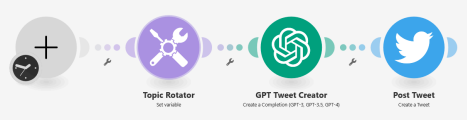
First step is to gain access to the Twitter API (if you haven’t already).
Here’s how.
Login to the Twitter Developer Portal (CLICK HERE) just need to be logged into your Twitter Account.
Under Projects and Apps, you want to create a Project, and then an App. Make sure it is NOT a Standalone App, but is within the Project.
The steps should be pretty self-guided, but here is more assistance if you need it - CLICK HERE
Once you have an app within a project, you need to “set up” the app here -

App permissions are read and write. Type of app is web -
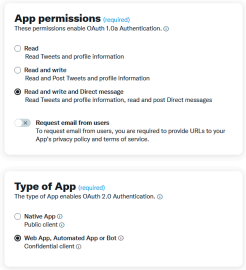
Set app info to this (everything else remains blank) -
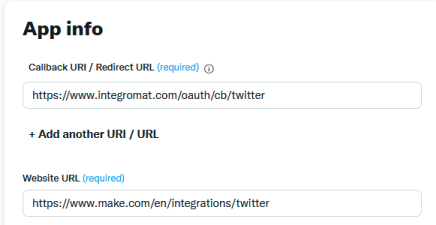
*IMPORTANT NOTE - You need to create a connection with BOTH the legacy app and the most recent app (in Make these are v5 and v6 of the Twitter modules). In order to do that you must have the correct Callback URI/ Redirect URL.
cb/twitter will allow you to create a connection with the legacy v5 version of the app. cb/twitter2 will allow you to create a connection with the v6 version of the app.
The Make.com instructions (located here - CLICK HERE) show you how to connect both.

After you save that, everything should be ok to set up your connection in Make.com
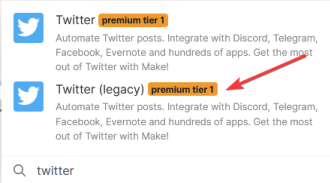
When you create a connection with the legacy module (v5) you need your API information, not Client ID info. When you create a connection with the v6 module, you will need your Client ID and Secret, NOT API info. So be sure to save BOTH. ALSO, you must click to Show Advanced to input it -
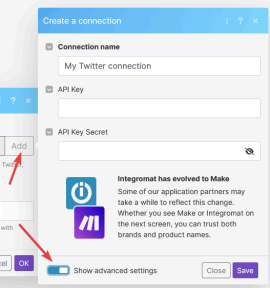
Now, be sure to click the clock and set how often you want this scenario to run.

In the next module, be sure to set your own topics.
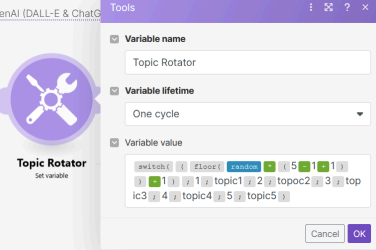
In the OpenAI module, be sure to input your own examples of Tweets.
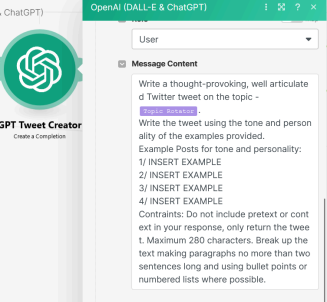
Everything else is already set to work once you connect your accounts.
Twitter Topic from Form Bot v2
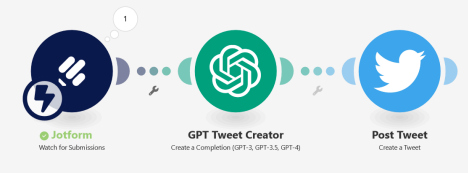
This scenario is identical to the previous one…with only one exception. It doesn’t have a topic rotator, but instead has a form input. The scenario also doesn’t run on a schedule since it has a form trigger. Basically, you create a Jotform form, input context for the video into the form, and that will trigger the flow and the data will be passed to the A.I.
Here’s how you set that up. It requires a (free) Jotform account (CLICK HERE). Once you have a Jotform account, you can create a form (it’s really easy).
Just create a form with a short text input or long text (depending on how much details you want to give the A.I. vs how much you want it to create on its own)...
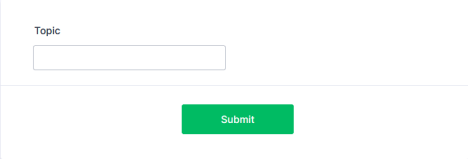
Once you have the form, then you need to connect it to your scenario.
You do this by clicking Add, and then Make will create a webhook. Simply name your webhook and then tell it which form you want it connected to and that’s it.
*PROTIP, you need to run the Jotform module first before any output can be used as a variable in other modules. So, disconnect Jotform from all other modules and then click run. Then fill out your form (go to the Publish page and just open it in a new window) and click Submit. This will trigger the module. Then when you reconnect it, you’ll see your answers as variables.
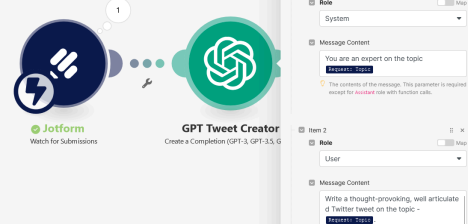
Twitter Topic from Form w/ Img Bot v2

Believe it or not, despite all the extra modules, this scenario is mostly identical to the previous one. The difference here is that it generates an A.I. generated image and posts it along with the GPT content to Twitter.
You will need a ModelsLab (formerly stablediffusionapi.com) account for this (CLICK HERE)
All parameters are already filled out, you simply need to input your API keys (in BOTH http modules).
You may also want to play around with the image output dimensions (though they are currently set at 2:1 ratio which is optimal for Twitter).

For more information on how to manipulate your images in stablediffusionapi’s API, check out their API docs -
This scenario requires a Twitter app connection with both v5 (legacy) and v6. This is because v5 has the upload media endpoint, which provides a media ID, which is required to post media through the v6 app.
And that’s everything.
Automate the bots effortlessly with our user-friendly platform and unlock the power of AI-driven efficiency in just a few simple steps!
To maximize the performance and engagement of this bot, it is crucial to tailor the ChatGPT prompts to your unique business context.
Don't miss out on the incredible opportunities that await - launch your bot now and experience the game-changing benefits of AI firsthand!
















