LinkedIn Carousel Bot v2
- Easy setup, zero coding, plug & play file
- Runs on autopilot using ChatGPT
- Fully customizable and adjustable

Bot setup guide
Includes a duplicatable bot template and an exact step-by-step setup guide to get the bot running.
Create an account by clicking here.
You can access the Bot by
Click here
and follow the instructions provided in the tutorial below.
LinkedIn Carousel Bot v2

*In addition to these instructions, also refer to the notes found in the scenario itself.
This scenario relies on TWO 3rd party services. One is free, the other is not (forever, though you start with free credits).
First, you will need a Cloudinary account. Sign up for one here (it’s free) ⇒ CLICK HERE
Next you’ll need a PDF.co account (CLICK HERE). You get 10k free credits (which should last you quite some time) but after that you’ll have to top up.
Now, there is also some set up involved before we get into the Scenario itself.
You’ll need to then upload a LinkedIn Carousel branded background image into your Cloudinary account. You can create this however you like, but I recommend Canva (a very easy platform to do this on that already has a LinkedIn Carousel layout).
You can make this a single 1080x1080 image OR chop up a 1080x10800 image into 10 equal slices. Then you’ll upload the image(s) into your Cloudinary account.
Once that is uploaded you only need to connect your Cloudinary account to your Make.com account and you’ll also need the “resource ID” which is just the name of the file in Cloudinary. You’ll be able to choose the resource from a dropdown list for each Cloudinary module:
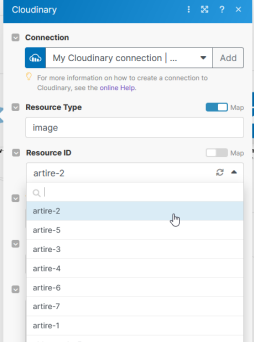
So, if you only choose to have one branded background, every Cloudinary module will only use that one resource ID. However, if you choose to use a long image chopped up, then every module will be a different resource ID.
Now, onto the scenario.
First, you will need to input your own topics in the topic rotator. Simply delete the ones there and type in your own (don’t delete any of the formula though).
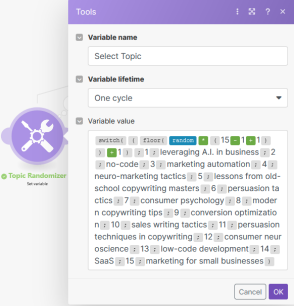
Next, be sure to input your company information in the GPT modules as well:
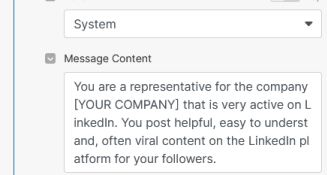
After you connect your Cloudinary account, make sure the modules are set up like this:
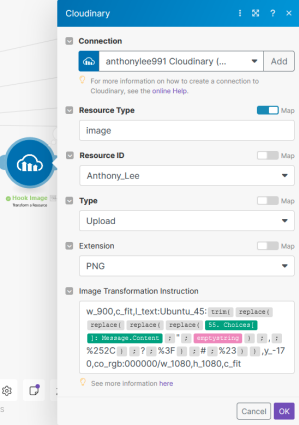
You may also wish to modify the text overlay. That can be done in the formula under “Image Transformation Instructions.” Don’t modify any of the formula (the stuff between the word ‘trim’ and the last closing parenthesis) but you can modify other elements such as the text font, the font size, or the color.
WHAT DOES THAT DO ANYWAY? The formula is overlaying the text from GPT onto your image(s). The extra…STUFF in that formula removes any crazy characters that GPT might spit out that will break the URL.
More details about text transformations here:
The GPT output is split into rows, and each row is overlaid onto the next Cloudinary module. After the Cloudinary modules the PDF.co module transforms the images into a single PDF (this is the input LinkedIn needs for a carousel).
The final module is an email module. This one defaults to gmail, but you can replace it with whatever service you wish. This just allows the pdf to be put somewhere that you can get it later.
You will have to upload the PDF carousel into a post yourself manually, since that is not a capability of the Make/LinkedIn integration.

*NOTE
The input for this scenario is a topic rotator that you would need to put on a timer (the clock on the first module…click it to schedule when this scenario runs).
However you could replace that with the Youtube distribution modules (another blueprint in the LinkedIn bundle) or even the RSS news modules (from the Social Assistant News bot in the Ultimate bundle). These are just some ideas on how you can make carousels from whatever your favorite source of content is.
**ALSO NOTE
This scenario creates the PDF that you can upload as a carousel to LinkedIn. It does NOT post it. The LinkedIn modules do not have an option for uploading a carousel, so this is the only way to do it with Make.com.
Automate the bots effortlessly with our user-friendly platform and unlock the power of AI-driven efficiency in just a few simple steps!
To maximize the performance and engagement of this bot, it is crucial to tailor the ChatGPT prompts to your unique business context.
Don't miss out on the incredible opportunities that await - launch your bot now and experience the game-changing benefits of AI firsthand!
















