Form Input LinkedIn Bot v2
- Easy setup, zero coding, plug & play file
- Runs on autopilot using ChatGPT
- Fully customizable and adjustable

Bot setup guide
Includes a duplicatable bot template and an exact step-by-step setup guide to get the bot running.
Create an account by clicking here.
You can access the Bot by
Click here
and follow the instructions provided in the tutorial below.
There are four variations of the LinkedIn Post bot. We’ll go over each one and their differences here.
RSS LinkedIn Bot v2

Step one, be sure to click the clock and set how often you want this scenario to run.
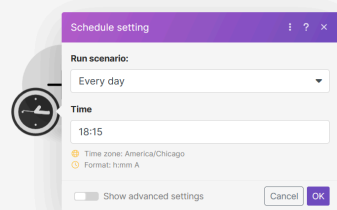
In the next module, be sure to input an RSS feed, as well as the number of “bundles” or otherwise the amount of data to pull from the feed in a single run.

In the OpenAI module, be sure to input your own examples of LinkedIn Posts. Also input DESCRIPTION to determine the tone of the post.
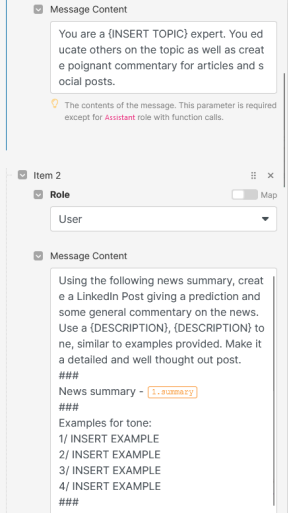
This ensures the tone mimics yours (or whomever you are emulating) and gives plenty of context to the A.I.
Everything else is already set to work once you connect your accounts.
Topic Rotator LinkedIn Bot v2
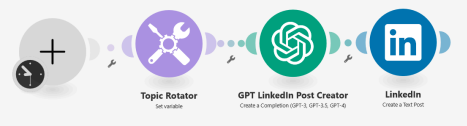
This bot is identical to the RSS bot with only one exception; it rotates through topics you’ve pre-determined, rather than using the information from an RSS feed.

Be sure to input your own topics.
Also don’t forget to input page information and examples for GPT -
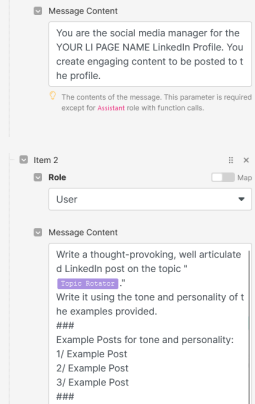
Form Input LinkedIn Bot v2
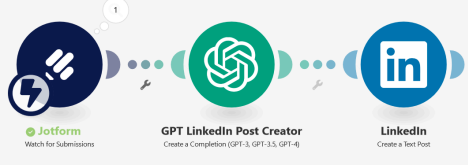
This scenario is identical to the previous one…with only one exception. It doesn’t have a topic rotator, but instead has a form input. The scenario also doesn’t run on a schedule since it has a form trigger. Basically, you create a Jotform form, input context for the video into the form, and that will trigger the flow and the data will be passed to the A.I.
Here’s how you set that up. It requires a (free) Jotform account (CLICK HERE). Once you have a Jotform account, you can create a form (it’s really easy).
Just create a form with a short text input or long text (depending on how much details you want to give the A.I. vs how much you want it to create on its own)...

Once you have the form, then you need to connect it to your scenario.
You do this by clicking Add, and then Make will create a webhook. Simply name your webhook and then tell it which form you want it connected to and that’s it.
*PROTIP, you need to run the Jotform module first before any output can be used as a variable in other modules. So, disconnect Jotform from all other modules and then click run. Then fill out your form (go to the Publish page and just open it in a new window) and click Submit. This will trigger the module. Then when you reconnect it, you’ll see your answers as variables.
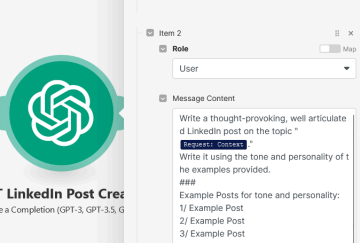
Form LinkedIn Bot w/ Image v2
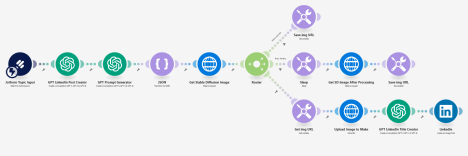
Believe it or not, despite all the extra modules, this scenario is mostly identical to the previous one. The difference here is that it generates an A.I. generated image and posts it along with the GPT content to LinkedIn.
You will need a ModelsLab (formerly stablediffusionapi.com) account for this (CLICK HERE)
All parameters are already filled out, you simply need to input your API keys. You may also want to play around with the image output dimensions.
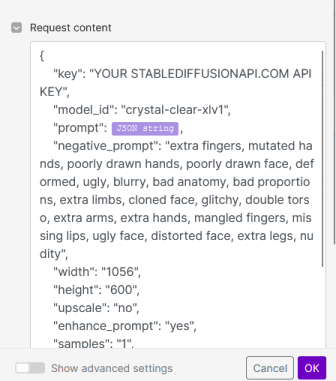
For more information on how to manipulate your images in stablediffusionapi’s API, check out their API docs -
*IMPORTANT NOTE
These are all created using the LinkedIn module for USER posts. That means, these will post to your personal profile. To change to your company page simply switch out the module for the corresponding one under “Organizations”.
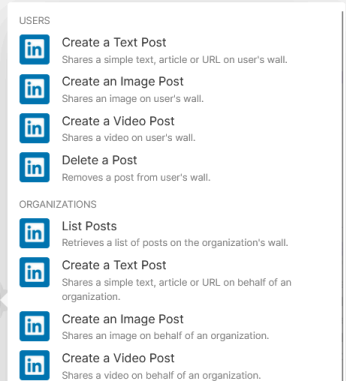
Automate the bots effortlessly with our user-friendly platform and unlock the power of AI-driven efficiency in just a few simple steps!
To maximize the performance and engagement of this bot, it is crucial to tailor the ChatGPT prompts to your unique business context.
Don't miss out on the incredible opportunities that await - launch your bot now and experience the game-changing benefits of AI firsthand!
















