E-Com Lister Bot
- Easy setup, zero coding, plug & play file
- Runs on autopilot using ChatGPT
- Fully customizable and adjustable

Bot setup guide
Includes a duplicatable bot template and an exact step-by-step setup guide to get the bot running.
Create an account by clicking here.
You can access the Bot by
Click here
and follow the instructions provided in the tutorial below.
E-Com Lister v2
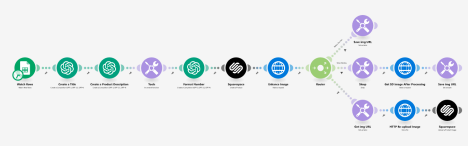
Ok, the Ecom Lister Bot can work with or without scraping. The bot itself, within Make.com, feeds from a Google sheet, so you can manually input that sheet or you can have it updated via Browse.ai scraper (more on that below). That part is up to you.
As far as the Make Scenario, it’s very straightforward. It takes data from a Google sheet and uploads it to Squarespace.
This will work for ANY ecommerce site that has an integration with Make.com. You just have to recreate the modules with the desired site.
But, you need to make sure each column of the Google sheet that is being used in the scenario has data in it. Otherwise the scenario may break.
In this scenario, those columns are product title, product price, and product image.

If you want to scrape products from a site like aliexpress…
For Browse.AI
You’ll need to follow the instructions that Browse AI provides for you. The process is simple but laid out, and involves downloading a Chrome extension. Follow their instructions to set up a scrape and integrate Google sheets.
Browse.AI has a Dropship setting that lets you scrape ecom dropship sites and download product info.

Browse AI automatically creates a new sheet tab within the overall sheet. Make sure that is the one you set to watch in the trigger of your Make.com scenario.
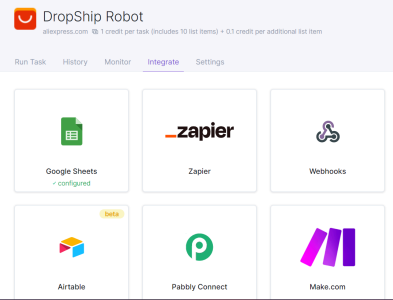
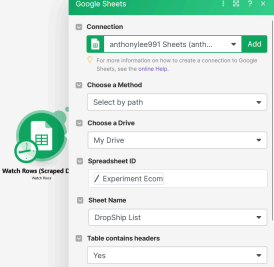
After setting up Browse.AI you will be able to regularly scrape and add product details to your sheet from aliexpress, alibaba, or other sites. The info that you scrape will be product details, including images. This way you can, theoretically set up a bot that automatically updates your ecom store with new products.
For this reason…
This scenario also uses ModelsLab (formerly StableDiffusionAPI.com) for image enhancement, since, if you use Browse.ai you will end up only with thumbnail images (very low resolution). The stablediffusionapi.com API allows you to enhance the images to a several times resolution.
Sign up here CLICK HERE)
Enter your API key in the API call modules -
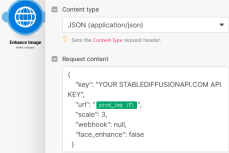
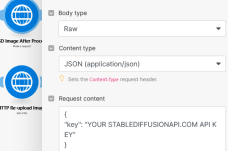
The rest of the necessary code is already in there.
Please note, once again, that you DO NOT HAVE TO USE Browse.AI OR ModelsLab.
These are optional but you can also simply fill out your Google Sheet with the appropriate information yourself and the bot will create new listings from that.
Also note that this scenario uses Squarespace, but you can use whatever ecommerce platform has an integration with Make (Shopify, Wix, etc). While the settings may vary slightly, the mechanics are the same.
Automate the bots effortlessly with our user-friendly platform and unlock the power of AI-driven efficiency in just a few simple steps!
To maximize the performance and engagement of this bot, it is crucial to tailor the ChatGPT prompts to your unique business context.
Don't miss out on the incredible opportunities that await - launch your bot now and experience the game-changing benefits of AI firsthand!
















