Cold Email Bot - Scrape v2
- Easy setup, zero coding, plug & play file
- Runs on autopilot using ChatGPT
- Fully customizable and adjustable

Bot setup guide
Includes a duplicatable bot template and an exact step-by-step setup guide to get the bot running.
Create an account by clicking here.
You can access the Bot by
Click here
and follow the instructions provided in the tutorial below.
Cold Email Bot_Scrape v2
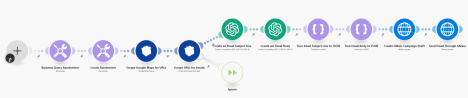
First, this scenario requires an account with Outscraper (CLICK HERE). It is free to sign up. And data up to 500 sites is free BUT you will have to have a credit balance to generate an API key. Minimum Paypal balance is $10 (or you can enter Credit Card information).
Once you have your account you’ll want to log in and go to the Integrations tab and go to the Make.com link.

Then you’ll need to click Install. This is the only way for the Outscraper Module to show up in your Make.com account.
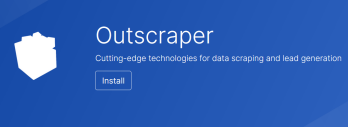
DO THIS BEFORE INSTALLING THE BLUEPRINT.
Aside from Outscraper, you’ll also need a GMass account (CLICK HERE) You’ll need to use Chrome for this, and add it to a Gmail or Gsuite account. Then you can use these instructions and generate an API key (CLICK HERE).
Unfortunately access to the API requires a $30 per month account.
Alternatively you can use a different service (just make sure you are able to add an unsubscribe button….this is the primary reason for using Gmass instead of regular Gmail).
All code is in place in the HTTP modules. Do not follow the instructions for sending a campaign in the API instructions in GMass unless you don’t want an individual email written for each email (defeating the purpose of using A.I.).
The first modules are randomizers for business type and locale. Be sure to edit those for your business needs.
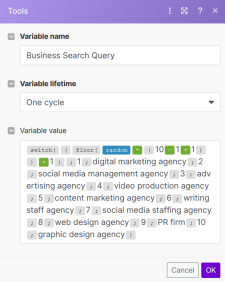
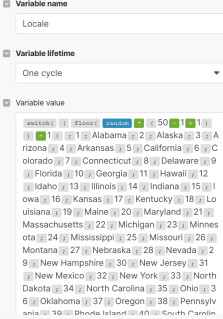
These rotate randomly through the type of business you want to reach out to, and locales in all 50 states. You can also add cities if you like. The more locales you have, the less likely you are to email the same people.
As it stands, with your Outscraper account will scrape Google Maps for businesses, then extract email addresses from those businesses, then have GPT write a custom email based on YOUR business cold outreaching to those businesses, then have your GMass account send that email out. On autopilot.
Please note that the prompts instruct GPT to NOT address someone by name or a placeholder. This is because SOME records have names, but not all do. You may find a clever way to find the name or to get around this limitation. Remember, the prompts are YOURS to adjust as needed.
Don’t forget to add your business information.
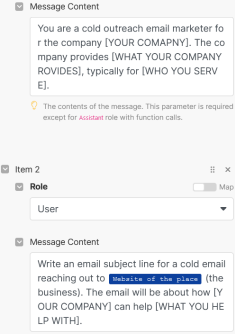
The last modules use Gmass’ API to create and send the campaign. You’ll need to enter your Gmass API key for these.
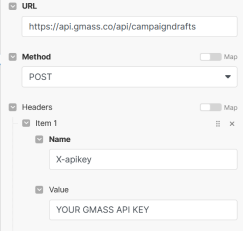
With these elements in place, your auto cold-email machine should run. Don’t forget to set a timer (perhaps daily) to send out emails.
Be careful using the same queries and locales multiple times, as the same email addresses may be emailed.
Cold Email Bot_Sheets v2

*In addition to these instructions, also refer to the ‘notes’ within the scenario itself.
This scenario works exactly like the Cold Email Bot_Scrape v2, but it’s for people who already have a cold email list. We replaced the email scraper with a Google sheet module so you can simply work through your own list of email addresses.
This scenario is rather bare-bones because it requires a lot of specialized information from you.
First, you must connect your leads sheet to Make. We recommend having plenty of personal information on your leads in the sheet (their name, their business, etc). The more the better, and all of these variables can be added to the GPT prompts to make the email more personalized.
Regardless of what information is in the sheet, you will need to add a column labeled “Sent.” The reason is because Make will be searching for rows that have NOT been marked as sent yet, so that emails don’t continuously get emailed.
Follow this template (make sure at least these columns are in your email sheet):

You’ll want to set the filter in the first module to search for the Sent column and see if it does or does not exist.
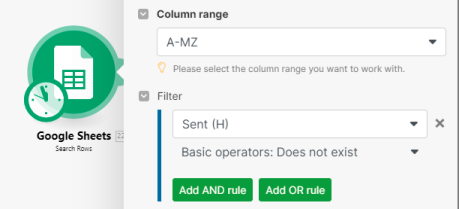
Set it to Does not exist, and it will only find emails that have not been marked “sent” yet.
Also set the timer to run every 60 minutes (the default number of rows the scenario grabs is 20).
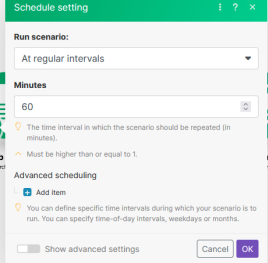
The reason for this is, if you are using Gmail, you are allowed to send up to 20 emails per hour until you start going into the Spam folder by default!
Just like in the previous scenario, you’ll want to modify the prompts to include your business, but also input variables from the sheets module.

Here’s an example of how we use multiple variables in a prompt.
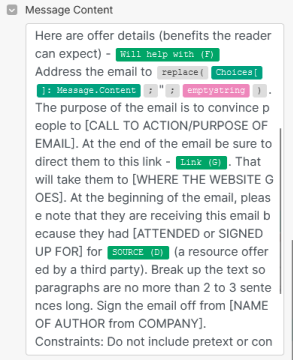
And of course you’ll need to input your GMass API key into the GMass modules:
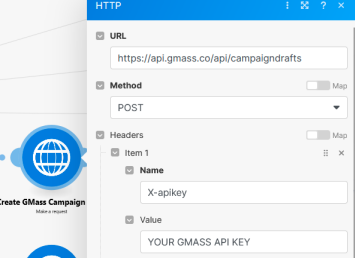
Send yourself a test email to ensure your unsubscribe link is being populated. If it isn’t, you can use the Chrome plugin and the Gmail interface to grab yours (but the URL in there is a template URL so it should work).

You shouldn’t have any problems with your emails. But, just in case you see that they are not being delivered or you have problems sending, you may need to verify your domain by adding SPF/DKIM/DMARC to your DNS.
GMASS SUPPORT CAN HELP YOU WITH THIS!
Also, don’t forget in the last module to make sure the right column letter is designated for the Send column.
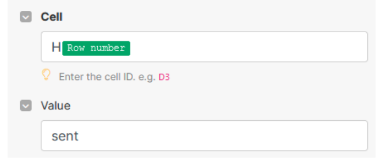
Automate the bots effortlessly with our user-friendly platform and unlock the power of AI-driven efficiency in just a few simple steps!
To maximize the performance and engagement of this bot, it is crucial to tailor the ChatGPT prompts to your unique business context.
Don't miss out on the incredible opportunities that await - launch your bot now and experience the game-changing benefits of AI firsthand!
















