Calendar Assistant Bot
- Easy setup, zero coding, plug & play file
- Runs on autopilot using ChatGPT
- Fully customizable and adjustable

Bot setup guide
Includes a duplicatable bot template and an exact step-by-step setup guide to get the bot running.
Create an account by clicking here.
You can access the Bot by
Click here
and follow the instructions provided in the tutorial below.
Calendar Assistant Bot v2

The first step in this scenario is to connect a Google Calendar. Once you do this, the text aggregator module is already set to aggregate info from all events taken from the trigger module.
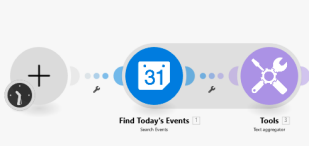
You don’t need to do anything to change the GPT modules unless you wish to modify the prompts (which you are welcome to do to make the experience more personalized).
Next, you’ll need to connect a Google Cloud account, enabled for Google Text-to-Speech.
Make has help documents that go over how to do this step-by-step in detail. Follow these instructions exactly:
Next, you’ll need to create a connection with Telegram. This will require you to create a bot and then connect it.
Follow these instructions here to create the bot and then connect it to Make: CLICK HERE
A brief overview of those instructions -
● Go to the Bot Father
● Send the message /newbot
● Follow the prompts to name the bot
● In Make, connect that bot through the “Watch for Updates” module
In this module, you will need to input a chat ID. The module CLAIMS to accept the channel or user name. But, this has not been my experience. It seems to only take the actual ID number.
How do you find that? First, download Telegram. Then search for the ‘Telegram Bot Raw’.
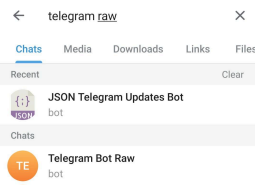
Either of this will work (JSON Telegram Updates Bot OR Telegram Bot Raw)
After you click Start, you’ll get details about your account. One of those details is the Chat ID number you need for the module.
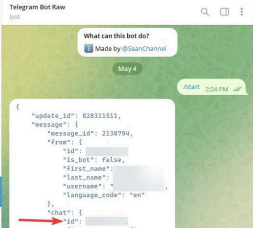
Insert the ID and everything else is set up.
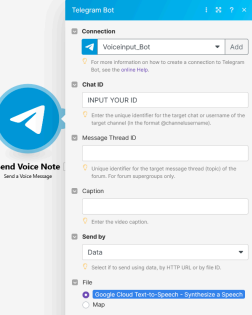
And that’s it. When you turn this module on, you’ll get a summary of your events every day. You can modify this by
a) Changing when the scenario is set to run and
b) Changing the number of “add days” in the calendar module
Automate the bots effortlessly with our user-friendly platform and unlock the power of AI-driven efficiency in just a few simple steps!
To maximize the performance and engagement of this bot, it is crucial to tailor the ChatGPT prompts to your unique business context.
Don't miss out on the incredible opportunities that await - launch your bot now and experience the game-changing benefits of AI firsthand!
















