AI Study Bot v2.1
- Easy setup, zero coding, plug & play file
- Runs on autopilot using ChatGPT
- Fully customizable and adjustable

Bot setup guide
Includes a duplicatable bot template and an exact step-by-step setup guide to get the bot running.
Create an account by clicking here.
You can access the Bot by
Click here
and follow the instructions provided in the tutorial below.
A.I. Study Bot v2.1
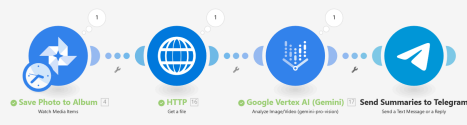
This scenario is very simple, but it does require some account set up.
First, you must connect your Google Photos account (this is fairly straightforward in the Make app).
Just click “Add” and it will have you login to your Google account…
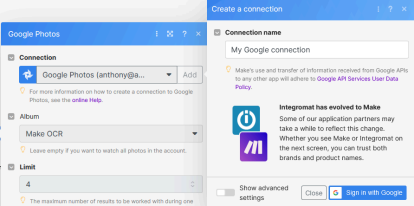
Then you just have to choose which album you want to have trigger this scenario, as well as how many images you’d like it to pull at one time.
*NOTE Unfortunately Google apps don’t trigger Make scenarios based on actions. They only trigger by time. For that reason, this scenario is set to run EVERY 60 SECONDS. That is because it isn’t designed to stay turned on all the time. You should only turn it on when you need it. Then, you’ll only have to wait a minute to get it started.
Alternatively you can set it to “On Demand” and just click to run it whenever you want.
Next, you’ll need to set up and connect your Google Vertex account. Do that by following THESE instructions exactly => CLICK HERE
For instructions on how to set up a new project in Google Cloud, see them here => CLICK HERE
Then, you’ll need to create a connection with Telegram. This will require you to create a bot and then connect it.
Follow these instructions here to create the bot and then connect it to Make: CLICK HERE
A brief overview of those instructions -
● Go to the Bot Father
● Send the message /newbot
● Follow the prompts to name the bot
● In Make, connect that bot through the “Watch for Updates” module
In this module, you will need to input a chat ID. The module CLAIMS to accept the channel or user name. But, this has not been my experience. It seems to only take the actual ID number.
How do you find that? First, download Telegram. Then search for the ‘Telegram Bot Raw’.
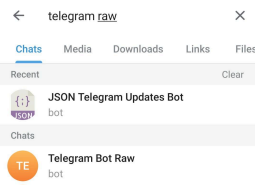
Either of this will work (JSON Telegram Updates Bot OR Telegram Bot Raw)
After you click Start, you’ll get details about your account. One of those details is the Chat ID number you need for the module.
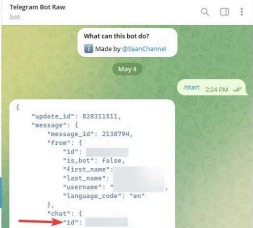
You’ll need to input that ID here…
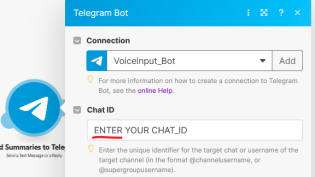
Once those accounts have been set up and connected, the scenario is set to work as follows > Any photos added to a designated folder in your Google photos account will be sent to Google Gemini. It will then summarize any text, as well as any visual elements or math problems and explains/solves those. Then the output is sent to you via Telegram.
You can also choose to have the text delivered somewhere other than Telegram if you wish (like a Google Doc, email, etc). Or you can use a different input than Google Photos. It’s entirely up to you.
Automate the bots effortlessly with our user-friendly platform and unlock the power of AI-driven efficiency in just a few simple steps!
To maximize the performance and engagement of this bot, it is crucial to tailor the ChatGPT prompts to your unique business context.
Don't miss out on the incredible opportunities that await - launch your bot now and experience the game-changing benefits of AI firsthand!
















